
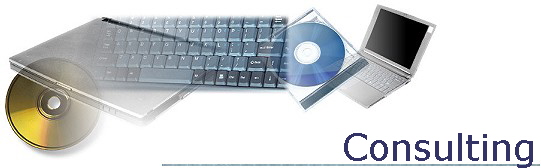

HOW TO USE YOUR iPhone
1. Use Your + Volume Button as a Shutter on Your iPhone…
Taking a picture by holding your iPhone with just one hand is an easy way to get out of focus images. Stabilize your shot by holding your iPhone with two hands horizontally, and then push down the + button usually reserved for raising the volume. Now you’ve got a stable picture! Once you have a picture, you can zoom in using finger gestures. This works for almost any picture on your iPhone.
2. Edit Your Photos
Man, those red eyes in that shot look horrible, right? If only you had some kind of way to tweak your shots so that they looked perfect. Turns out you do, all in your iOS. Just hit Edit on any image, and you’ll be presented with your tools along the bottom row. They’re not super extensive, but it’ll get the job done in a pinch.
3. Go Emoji
If you love using emoticons, add the Emoji keyboard to your setup. Just go to Settings > General > Keyboard > Keyboards, then add the Emoji keyboard. This also works if you want to use keyboards in other languages.
4. Get Siri -
Once you have Siri you can ask her any question you want and she will respond. However, I prefer using the Google App. Go to the Google App and press on the microphone symbol and ask any question you want.
5. Adjust Your Notifications
You’ve probably already played around with your notifications, but there are tons of different ways to manipulate your apps and how they alert you, making it just about perfect to make each app function the way you want. To get there, it’s Settings > Notifications, and there you can adjust what’s in the Notification Center, and then get even more specific and tell the OS how you want each app to notify you. Everything is clearly described,
6. Take a Screenshot
To take a picture of what’s on the screen, press the home button and the lock button simultaneously and the screen will flash white. One thing I do is to zoom in on a picture and then take a screen shot of the zoomed screen.
7. What are some of my favorite Apps?
Notes – Lets you keep information about anything permanently on your iPhone.
Maps – Lets you navigate to anywhere with drawings, directions and voice street by street info.
Weather – Lets you see what the weather is where you live and anywhere else in the World.
Clock – This App has a World Clock, Alarm, Stopwatch and a Timer.
Calendar – When I put items in my iPhone calendar they automatically go to my desktop Outlook.
Messages – An easy way to communicate with anyone with a smart phone.
Phone – This is obvious, what would an iPhone be without a phone function. (an iThingie).
Mail – I can get my mail on my iPhone and simultaneously on my computer’s Outlook.
U-
KCRA – I get local alerts from KCRA channel 3 for breaking news & I use their weather radar service..